Search This Blog
Followers
Tut writers
If you are using any of my kits in your tutorials please email me your blinkie and link so we can add you here.
scrappingbits AT googlemail.com
Thank you
scrappingbits AT googlemail.com
Thank you
TUT TOU
You are welcome to link to my tuts :O) All tutorials are written by and © to Bits N Bobs Results are for personal use only. No monetry gain allowed and that includes placing them behind a paid or donation based membership area. Supplies are to be used for the tutorial they are supplied with and NOT to be shared. You are not allowed to share/forward or translate any of my tutorials or place them on any blog, website, CD, DVD or anywhere else without my permission. These tutorials are written from my own ideas and any similarities to any other tutorial is purely coincidental. All tutorials are for those with a working knowledge of paintshop pro. I reserve the right to amend these terms at any time.
Tuesday 28 April 2009
Labels:Cris Ortega,FTU Tutorials
I have created these tubes using the stunning artwork of Cris Ortega and would like to say a huge thank you to her for her generosity in allowing us the use of her work.
I would prefer that you leave all sharing of these tubes to me and direct people here for them instead for now.
These are for personal use only and you MUST read Cris Ortega's terms of use before you save these.
Thank you.
These are all in png format.
Click on the image for full size then right click to save.

I would prefer that you leave all sharing of these tubes to me and direct people here for them instead for now.
These are for personal use only and you MUST read Cris Ortega's terms of use before you save these.
Thank you.
These are all in png format.
Click on the image for full size then right click to save.

Labels:FTU Tubes
Sunday 26 April 2009
Labels:FTU Tutorials
Saturday 25 April 2009
 Little miss princess
Tutorial written by and © to Bits N Bobs 25th April 2009.
Results are for personal use only.
No monetry gain allowed and that includes placing them behind a paid or donation based membership area.
You are not allowed to share/forward or translate any of my tutorials or place them on any blog, website, DVD or anywhere else without my permission.
These tutorials are written from my own ideas and any similarities to any other tutorial is purely coincidental.
All tutorials are for those with a working knowledge of paintshop pro.
I reserve the right to amend these terms at any time.
Supplies needed.
Font of choice for your name.
I am using Noodle script
Tube of choice.
I am using the one from the kit.
Little miss princess kit by Bits N Bobs
This is a limited time freebie so be quick
I have used the following items from the above kit
Frame 2, princess, paper 4, angel wings 1, carraige 2, bow 7 and princess crown 2
No outside filters needed.
This tutorial was written in PSP 9
Note
Open all the supplies in paintshop except the font.
Double click on your font and minimize.
Duplicate all other files and close the originals.
Open a new transparent file 500 x 500 @ 72 dpi
1. Resize frame 2 to 300 pixels wide copy and paste as a new layer.
2. Resize princess to 200 pixels high, paste as a new layer, position and add dropshadow.
Effects / 3D effects/ dropshadow/ with the following settings
Vertical 2
Horizontal 2
Opacity 100
Blur 5.00
Colour black, OK.
3. Activate frame layer, select middle of the frame, modify/expand by 3, add a new raster layer, copy and paste paper 4 into selection, move this layer below the frame and deselect.
4. Activate frame layer and add a dropshadow.
Effects / 3D effects/ dropshadow/ with the following settings
Vertical 2
Horizontal 2
Opacity 100
Blur 5.00
Colour black, OK.
5. Copy and paste the angel wings as a new layer, layers/ arrange/send to bottom.
6. Activate paper layer, resize carraige to 250 pixels wide, paste as a new layer, position and add a dropshadow.
Effects / 3D effects/ dropshadow/ with the following settings
Vertical 2
Horizontal 2
Opacity 100
Blur 5.00
Colour black, OK.
7. Activate frame layer, resize bow to 180 pixels high, copy and paste as a new layer.
8. Duplicate bow layer image/mirror, layers/merge/merge down and add dropshadow.
Effects / 3D effects/ dropshadow/ with the following settings
Vertical 2
Horizontal 2
Opacity 100
Blur 5.00
Colour black, OK.
9. Activate princess layer, resize crown to 90 pixels wide, copy and paste as a new layer and position on top of the princesses head.
10. Add copyright info, watermark, name and export as a png file.
Little miss princess
Tutorial written by and © to Bits N Bobs 25th April 2009.
Results are for personal use only.
No monetry gain allowed and that includes placing them behind a paid or donation based membership area.
You are not allowed to share/forward or translate any of my tutorials or place them on any blog, website, DVD or anywhere else without my permission.
These tutorials are written from my own ideas and any similarities to any other tutorial is purely coincidental.
All tutorials are for those with a working knowledge of paintshop pro.
I reserve the right to amend these terms at any time.
Supplies needed.
Font of choice for your name.
I am using Noodle script
Tube of choice.
I am using the one from the kit.
Little miss princess kit by Bits N Bobs
This is a limited time freebie so be quick
I have used the following items from the above kit
Frame 2, princess, paper 4, angel wings 1, carraige 2, bow 7 and princess crown 2
No outside filters needed.
This tutorial was written in PSP 9
Note
Open all the supplies in paintshop except the font.
Double click on your font and minimize.
Duplicate all other files and close the originals.
Open a new transparent file 500 x 500 @ 72 dpi
1. Resize frame 2 to 300 pixels wide copy and paste as a new layer.
2. Resize princess to 200 pixels high, paste as a new layer, position and add dropshadow.
Effects / 3D effects/ dropshadow/ with the following settings
Vertical 2
Horizontal 2
Opacity 100
Blur 5.00
Colour black, OK.
3. Activate frame layer, select middle of the frame, modify/expand by 3, add a new raster layer, copy and paste paper 4 into selection, move this layer below the frame and deselect.
4. Activate frame layer and add a dropshadow.
Effects / 3D effects/ dropshadow/ with the following settings
Vertical 2
Horizontal 2
Opacity 100
Blur 5.00
Colour black, OK.
5. Copy and paste the angel wings as a new layer, layers/ arrange/send to bottom.
6. Activate paper layer, resize carraige to 250 pixels wide, paste as a new layer, position and add a dropshadow.
Effects / 3D effects/ dropshadow/ with the following settings
Vertical 2
Horizontal 2
Opacity 100
Blur 5.00
Colour black, OK.
7. Activate frame layer, resize bow to 180 pixels high, copy and paste as a new layer.
8. Duplicate bow layer image/mirror, layers/merge/merge down and add dropshadow.
Effects / 3D effects/ dropshadow/ with the following settings
Vertical 2
Horizontal 2
Opacity 100
Blur 5.00
Colour black, OK.
9. Activate princess layer, resize crown to 90 pixels wide, copy and paste as a new layer and position on top of the princesses head.
10. Add copyright info, watermark, name and export as a png file.
Labels:FTU Tutorials
Labels:PTU Tutorials
Labels:PTU Tutorials
Tuesday 21 April 2009
Labels:PTU Tutorials
Sunday 19 April 2009
Labels:FTU Tutorials
Friday 17 April 2009
Labels:PTU Tutorials
Thursday 16 April 2009
Labels:FTU Tutorials
Wednesday 15 April 2009
To view the screen shots in full size just click on them ;O)

Frou Frou
Tutorial written by and © to Bits N Bobs 7th February 2009. Results are for personal use only. No monetry gain allowed and that includes placing them behind a paid or donation based membership area. You are not allowed to share/forward or translate any of my tutorials or place them on any blog, website, DVD or anywhere else without my permission. These tutorials are written from my own ideas and any similarities to any other tutorial is purely coincidental. All tutorials are for those with a working knowledge of paintshop pro. I reserve the right to amend these terms at any time.
Supplies needed.
Fiolex girls font available here
These supplies are to be used for this tutorial only.
Download Supplies HERE Supplies are to be used for the tutorial they are supplied with and NOT to be shared. Tube of Frou Frou. I have supplied her in the supplies, she is one of my blog freebies Please use © Bits N Bobs http://scrappingbits.blogspot.com if you use her.
Beaded heart. 2 papers.
No outside filters needed.
This tutorial was written in PSP 9 Note
Open all the supplies in paintshop except the font.
Double click on the font and minimize.
Select shift D on each supply in paintshop to duplicate and close the originals.
Open a new file 500x500 transparent. Set foreground to #be1111 and background to #000000
1. Click on your copy of the black paper then right click and copy. Right click and paste as a new layer on your blank new file.
2. Click on your copy of the red paper then right click and copy. Right click and paste as a new layer on top of the black paper and position so it is the same as the screenshot below.
3. Click on your copy of the beaded heart then right click and copy. Right click and paste as a new layer on top of the red paper.
4. Click on your copy of Frou Frou then right click and copy. Right click and paste as a new layer on top of the beaded heart.
5. Select your move tool then right click (hold the button down) on your beaded heart (hold and move it as below.
then right click (hold the button down) on your beaded heart (hold and move it as below.

6. Select your move tool again then right click (hold the button down) on Frou frou and move her as below.
then right click (hold the button down) on Frou frou and move her as below.

7. Select your move tool then right click on your beaded heart.
At the top of your screen select Effects/ 3D effects/ Dropshadow and select the following options.
then right click on your beaded heart.
At the top of your screen select Effects/ 3D effects/ Dropshadow and select the following options.
 Vertical: 8
Horizontal: 8
Opacity: 100
Blur: 17.00
Colour: #000000
Shadow on new layer untabbed.
8. Select your move tool
Vertical: 8
Horizontal: 8
Opacity: 100
Blur: 17.00
Colour: #000000
Shadow on new layer untabbed.
8. Select your move tool  then right click on Frou frou.
At the top of your screen select Effects/ 3D effects/ Dropshadow and select the following options.
then right click on Frou frou.
At the top of your screen select Effects/ 3D effects/ Dropshadow and select the following options.
 Vertical: 8
Horizontal: 8
Opacity: 100
Blur: 17.00
Colour: #000000
Shadow on new layer untabbed.
Vertical: 8
Horizontal: 8
Opacity: 100
Blur: 17.00
Colour: #000000
Shadow on new layer untabbed.
9. At the top of your screen select Layers / New raster layer and click ok. Note: The setting below are based on the text 'Love you'. Your settings will need to be adjusted if you type something different.
10. Select your text tool using the following settings.
using the following settings.
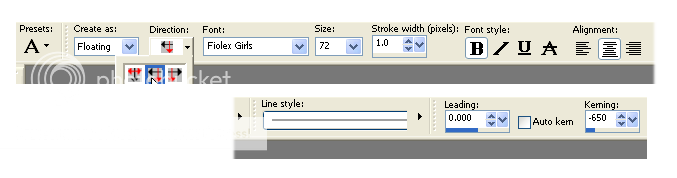 Create as/ Floating, Direction/ Vertical and left, Font/ Fiolex girls, Size/ 72, Stroke width/ 1.0, Font style/ bold,
Line style/ solid, Leading/ 0.000, Auto kern/ untabbed, Kerning/ -650
Create as/ Floating, Direction/ Vertical and left, Font/ Fiolex girls, Size/ 72, Stroke width/ 1.0, Font style/ bold,
Line style/ solid, Leading/ 0.000, Auto kern/ untabbed, Kerning/ -650
11. Click anywhere on your work, enter your text and click apply. Whilst the ants are still running round your text click on your move tool screenshot 2 then click on your text and move it into position.
12. At the top of your screen select Effects/ 3D effects/ Dropshadow and use the following settings. Changing the drop shadow colour by clicking on the colour square as in the screenshot and choosing colour #c00000 Vertical: 0
Horizontal: 0
Opacity: 100
Blur: 10.00
Colour: #c00000
Vertical: 0
Horizontal: 0
Opacity: 100
Blur: 10.00
Colour: #c00000
13. At the top of your screen select Effects/ 3D effects/ Dropshadow and use the following settings. Changing the drop shadow colour by clicking on the colour square as in the screenshot and choosing colour #000000 Vertical: 3
Horizontal: 3
Opacity: 100
Blur: 0.00
Colour: #000000
Vertical: 3
Horizontal: 3
Opacity: 100
Blur: 0.00
Colour: #000000
14. Go to Selections/ Select none.
15. Add your watermark
16. Layers/ merge visible, export as transparent png, save and your have completed this tutorial Thank you for trying out my tutorial and I hope you will try my next one ;O)
Frou Frou
Tutorial written by and © to Bits N Bobs 7th February 2009. Results are for personal use only. No monetry gain allowed and that includes placing them behind a paid or donation based membership area. You are not allowed to share/forward or translate any of my tutorials or place them on any blog, website, DVD or anywhere else without my permission. These tutorials are written from my own ideas and any similarities to any other tutorial is purely coincidental. All tutorials are for those with a working knowledge of paintshop pro. I reserve the right to amend these terms at any time.
Supplies needed.
Fiolex girls font available here
These supplies are to be used for this tutorial only.
Download Supplies HERE Supplies are to be used for the tutorial they are supplied with and NOT to be shared. Tube of Frou Frou. I have supplied her in the supplies, she is one of my blog freebies Please use © Bits N Bobs http://scrappingbits.blogspot.com if you use her.
Beaded heart. 2 papers.
No outside filters needed.
This tutorial was written in PSP 9 Note
Open all the supplies in paintshop except the font.
Double click on the font and minimize.
Select shift D on each supply in paintshop to duplicate and close the originals.
Open a new file 500x500 transparent. Set foreground to #be1111 and background to #000000
1. Click on your copy of the black paper then right click and copy. Right click and paste as a new layer on your blank new file.
2. Click on your copy of the red paper then right click and copy. Right click and paste as a new layer on top of the black paper and position so it is the same as the screenshot below.
3. Click on your copy of the beaded heart then right click and copy. Right click and paste as a new layer on top of the red paper.
4. Click on your copy of Frou Frou then right click and copy. Right click and paste as a new layer on top of the beaded heart.
5. Select your move tool
6. Select your move tool again
7. Select your move tool
9. At the top of your screen select Layers / New raster layer and click ok. Note: The setting below are based on the text 'Love you'. Your settings will need to be adjusted if you type something different.
10. Select your text tool
11. Click anywhere on your work, enter your text and click apply. Whilst the ants are still running round your text click on your move tool screenshot 2 then click on your text and move it into position.
12. At the top of your screen select Effects/ 3D effects/ Dropshadow and use the following settings. Changing the drop shadow colour by clicking on the colour square as in the screenshot and choosing colour #c00000
13. At the top of your screen select Effects/ 3D effects/ Dropshadow and use the following settings. Changing the drop shadow colour by clicking on the colour square as in the screenshot and choosing colour #000000
14. Go to Selections/ Select none.
15. Add your watermark
16. Layers/ merge visible, export as transparent png, save and your have completed this tutorial Thank you for trying out my tutorial and I hope you will try my next one ;O)
Labels:FTU Tutorials
Tutorial written by and © to Bits N Bobs 19th February 2009
You are not allowed to share/forward or translate this tutorial or place it on any blog or website.
This tutorial is written from my own ideas and any similarities to any other tutorial is purely coincidental
Ok this tutorial is written based on the 2 column layout.
First thing you need to do is save the background you want to use and upload it to http://tinypic.com/
The link you will be using is the Direct link for layouts
 Log into your blogger account and click on customise
Log into your blogger account and click on customise
 Next click on Choose new template
Next click on Choose new template
 Make sure you have Minima selected then click save template.
Make sure you have Minima selected then click save template.
 Next click on page elements
Next click on page elements
 and click on Add a gadget
and click on Add a gadget
 Scroll down and select HTML/JavaScript
Scroll down and select HTML/JavaScript
 Now it is entirely up to you if you give yours a title or not but I don't bother.
Right click and selct all from the code box below then right click and paste it into the box on your page then replace my url http://i44.tinypic.com/206cvox.jpg with yours from your tiny pic.
I have mine set so the top of the background is showing but if you wish to show what is at the bottom of the blogger background then change the top in bold to bottom.
Click save then click save again on your main blogger page.
Your background should now show when you view your blog :O)
Now it is entirely up to you if you give yours a title or not but I don't bother.
Right click and selct all from the code box below then right click and paste it into the box on your page then replace my url http://i44.tinypic.com/206cvox.jpg with yours from your tiny pic.
I have mine set so the top of the background is showing but if you wish to show what is at the bottom of the blogger background then change the top in bold to bottom.
Click save then click save again on your main blogger page.
Your background should now show when you view your blog :O)
Labels:FTU Tutorials
Subscribe to:
Posts
(Atom)
BNB Blinkie

Tuts Of The Week
Labels
- ! missing kits
- Alex Prihodko
- Amberly Berendson
- AMI
- Angela Newman
- Animated
- Arthur Crowe
- Autumn
- Babe-a-licious
- Bits N Bobs
- C.I.L.M
- Camilla Drakenborg
- CDO
- Christmas
- Competitions
- Cris Ortega
- Danielle Pioli
- Double Impact
- Easter
- Elegance Fly
- Elias Chatzoudis
- Elizabeth Austin
- Enamorte
- Exquisite Scraps
- Fantasia
- Forum sets
- Free Fonts
- FTU Tubes
- FTU Tutorials
- Gorjuss
- Gothic
- Incredimal Stationary
- Ismael Rac
- Italia Ruotolo
- James Jacks
- Jamie Kidd
- Jose Cano
- Karen Middleton
- KatNKDA
- KennyK
- Masks
- Maxine Gadd
- MPT
- MTA
- Mystical Scraps
- New Year
- Nice N Easy
- Nicholas Garton
- No scraps
- Orkus Art
- PFD
- PMTWS
- PTE
- PTU Tutorials
- Rachael Anderson
- Rachael Huntington
- Rachel Tallamy
- SATC
- Selena Fenech
- Shawn Palek
- Spring
- St.Patricks
- Steampunk
- Susan Mckirvergan
- Tag templates
- Thanksgiving
- UpYourArt
- Valentines
- Very Many
- Wilma4Ever
- ZlataM



















