Search This Blog
Followers
Tut writers
If you are using any of my kits in your tutorials please email me your blinkie and link so we can add you here.
scrappingbits AT googlemail.com
Thank you
scrappingbits AT googlemail.com
Thank you
TUT TOU
You are welcome to link to my tuts :O) All tutorials are written by and © to Bits N Bobs Results are for personal use only. No monetry gain allowed and that includes placing them behind a paid or donation based membership area. Supplies are to be used for the tutorial they are supplied with and NOT to be shared. You are not allowed to share/forward or translate any of my tutorials or place them on any blog, website, CD, DVD or anywhere else without my permission. These tutorials are written from my own ideas and any similarities to any other tutorial is purely coincidental. All tutorials are for those with a working knowledge of paintshop pro. I reserve the right to amend these terms at any time.
Wednesday 20 May 2009
 Beware of pirates
Tutorial written by and © to Bits N Bobs 20th May 2009.
Results are for personal use only.
No monetry gain allowed and that includes placing them behind a paid or donation based membership area.
You are not allowed to share/forward or translate any of my tutorials or place them on any blog, website, DVD or anywhere else without my permission.
These tutorials are written from my own ideas and any similarities to any other tutorial is purely coincidental.
All tutorials are for those with a working knowledge of paintshop pro.
I reserve the right to amend these terms at any time.
Supplies needed.
Font of choice for your name.
I am using Cezanne Regular
Tube of choice.
I am using psp12077 Grace by Elias Chatzoudis
Not to be used without an MPT license
Download pirate embellishments here
Embellishments created by me using clipart from leehansen
Babe-a-licious tagger kit by Bits N Bobs
I have used the following items from the above kit
frame 4, doodle 3, bow 1, bow 2, gem string 1, paper 8, paper 9, paper 10,
No outside filters needed.
This tutorial was written in PSP 9
Note
Open all the supplies in paintshop except the font.
Double click on your font and minimize.
1. New transparent image 500x500 at 72 dpi
2. Resize frame to 400 pixels wide, copy and paste as a new layer on your new image.
3. Resize your tube to 380 pixels high, copy and paste as a new layer on your new image and add a dropshadow. Dropshadow settings will be the same through out this tutorial.
Effects/3Deffects/dropshadow
Vertical 2
Horizontal 2
Opactity 100
Blur 5.00
Colour black.
4. Close of your tube layer, select the inside of the pink frame, selections/ modify/ expand by 14, copy paper 9, add a new raster layer, paste into selection selection/ select none.
Activate the frame layer and select the inside of the purple frame, selections/ modify/ expand by 14, activate paper layer, copy paper 10, paste into selection selection/ select none.
Activate the frame layer and select the inside of the purple frame, selections/ modify/ expand by 14, activate paper layer, copy paper 8, paste into selection selection/ select none.
Use your clone tool to fill in any gaps. Don't worry about overlapping the frame as we will be moving this layer. Layers/ arrange/ send to bottom.
Re-open your tube layer.
5. Activate frame layer, copy treasure map, paste as a new layer. With you raster deform tool rotate your map and add a dropshadow using the same settings as before.
6. Activate paper layer, copy palm tree and paste as a new layer. Position, duplicate layer, position, merge/ layers/ merge down, layers/ arrange/ send to bottom.
7. Activate your tube layer, copy and paste wordart as a new layer, add a dropshadow with the same settings as before.
8. Activate your paper layer, copy and paste doodle 3 as a new layer, add drop shadow with the same settings as before.
9. Resize bow 2 to 150 pixels wide, activate frame layer and paste as a new layer, add drop shadow with the same settings as before.
10. Activate frame layer, resize gem string 1 to 350 pixels high, copy, paste as a new layer, position under the bow and add a dropshadow with the same settings as before.
11. Resize bow 1 to 70 pixels wide, activate treasure map layer and paste as a new layer, position the bow and use your raster deform tool to rotate the bow to your liking, add drop shadow with the same settings as before.
12. Now copy one of your small skulls, paste as a new layer and position. Repeat this with each of the skulls.
13. Add your copyright info, watermark, name, crop and export as a png file.
Beware of pirates
Tutorial written by and © to Bits N Bobs 20th May 2009.
Results are for personal use only.
No monetry gain allowed and that includes placing them behind a paid or donation based membership area.
You are not allowed to share/forward or translate any of my tutorials or place them on any blog, website, DVD or anywhere else without my permission.
These tutorials are written from my own ideas and any similarities to any other tutorial is purely coincidental.
All tutorials are for those with a working knowledge of paintshop pro.
I reserve the right to amend these terms at any time.
Supplies needed.
Font of choice for your name.
I am using Cezanne Regular
Tube of choice.
I am using psp12077 Grace by Elias Chatzoudis
Not to be used without an MPT license
Download pirate embellishments here
Embellishments created by me using clipart from leehansen
Babe-a-licious tagger kit by Bits N Bobs
I have used the following items from the above kit
frame 4, doodle 3, bow 1, bow 2, gem string 1, paper 8, paper 9, paper 10,
No outside filters needed.
This tutorial was written in PSP 9
Note
Open all the supplies in paintshop except the font.
Double click on your font and minimize.
1. New transparent image 500x500 at 72 dpi
2. Resize frame to 400 pixels wide, copy and paste as a new layer on your new image.
3. Resize your tube to 380 pixels high, copy and paste as a new layer on your new image and add a dropshadow. Dropshadow settings will be the same through out this tutorial.
Effects/3Deffects/dropshadow
Vertical 2
Horizontal 2
Opactity 100
Blur 5.00
Colour black.
4. Close of your tube layer, select the inside of the pink frame, selections/ modify/ expand by 14, copy paper 9, add a new raster layer, paste into selection selection/ select none.
Activate the frame layer and select the inside of the purple frame, selections/ modify/ expand by 14, activate paper layer, copy paper 10, paste into selection selection/ select none.
Activate the frame layer and select the inside of the purple frame, selections/ modify/ expand by 14, activate paper layer, copy paper 8, paste into selection selection/ select none.
Use your clone tool to fill in any gaps. Don't worry about overlapping the frame as we will be moving this layer. Layers/ arrange/ send to bottom.
Re-open your tube layer.
5. Activate frame layer, copy treasure map, paste as a new layer. With you raster deform tool rotate your map and add a dropshadow using the same settings as before.
6. Activate paper layer, copy palm tree and paste as a new layer. Position, duplicate layer, position, merge/ layers/ merge down, layers/ arrange/ send to bottom.
7. Activate your tube layer, copy and paste wordart as a new layer, add a dropshadow with the same settings as before.
8. Activate your paper layer, copy and paste doodle 3 as a new layer, add drop shadow with the same settings as before.
9. Resize bow 2 to 150 pixels wide, activate frame layer and paste as a new layer, add drop shadow with the same settings as before.
10. Activate frame layer, resize gem string 1 to 350 pixels high, copy, paste as a new layer, position under the bow and add a dropshadow with the same settings as before.
11. Resize bow 1 to 70 pixels wide, activate treasure map layer and paste as a new layer, position the bow and use your raster deform tool to rotate the bow to your liking, add drop shadow with the same settings as before.
12. Now copy one of your small skulls, paste as a new layer and position. Repeat this with each of the skulls.
13. Add your copyright info, watermark, name, crop and export as a png file.
Labels:PTU Tutorials
Friday 8 May 2009
 Cinders
Tutorial written by and © to Bits N Bobs 8th May 2009
Results are for personal use only.
No monetry gain allowed and that includes placing them behind a paid or donation based membership area.
You are not allowed to share/forward or translate any of my tutorials or place them on any blog, website, DVD or anywhere else without my permission.
These tutorials are written from my own ideas and any similarities to any other tutorial is purely coincidental.
All tutorials are for those with a working knowledge of paintshop pro.
I reserve the right to amend these terms at any time.
Supplies needed.
Font of choice for your name.
I am using Noodle script
Frame 001 and paper 10 from Juicy Bits
Tube of choice.
I am using psp12415 by Elias Chatzoudis
Do not use this image unless you have a license to do so from MPT
No outside filters needed.
This tutorial was written in PSP 9
Note
Open all the supplies in paintshop except the font.
Double click on your font and minimize.
1. Open a new transparent file 600 x 600 @ 72 dpi, Copy and paste your frame as a new layer.
2. Select the inside of the frame, selections/modify/expand by 7, add a new raster layer, copy paper, paste into selection, selections/select none, layers/arrange/send to the bottom.
3. Copy your tube, paste as a new layer, resize to 400 pixels wide ( all layers untabbed ). Selects/ select all, selections/float, selections/defloat
4. Activate your frame layer and use your eraser tool to delete the part of the frame where you want your tube to pop out, selections/select none.
5. Activate you tube layer and add drop shadow.
Effects / 3D effects/ dropshadow/ with the following settings
Vertical 2
Horizontal 2
Opacity 80
Blur 3.00
Colour black, OK.
6. Activate your frame layer, Adjust/colour balance/manual colour correction, screenshot below for settings.
Cinders
Tutorial written by and © to Bits N Bobs 8th May 2009
Results are for personal use only.
No monetry gain allowed and that includes placing them behind a paid or donation based membership area.
You are not allowed to share/forward or translate any of my tutorials or place them on any blog, website, DVD or anywhere else without my permission.
These tutorials are written from my own ideas and any similarities to any other tutorial is purely coincidental.
All tutorials are for those with a working knowledge of paintshop pro.
I reserve the right to amend these terms at any time.
Supplies needed.
Font of choice for your name.
I am using Noodle script
Frame 001 and paper 10 from Juicy Bits
Tube of choice.
I am using psp12415 by Elias Chatzoudis
Do not use this image unless you have a license to do so from MPT
No outside filters needed.
This tutorial was written in PSP 9
Note
Open all the supplies in paintshop except the font.
Double click on your font and minimize.
1. Open a new transparent file 600 x 600 @ 72 dpi, Copy and paste your frame as a new layer.
2. Select the inside of the frame, selections/modify/expand by 7, add a new raster layer, copy paper, paste into selection, selections/select none, layers/arrange/send to the bottom.
3. Copy your tube, paste as a new layer, resize to 400 pixels wide ( all layers untabbed ). Selects/ select all, selections/float, selections/defloat
4. Activate your frame layer and use your eraser tool to delete the part of the frame where you want your tube to pop out, selections/select none.
5. Activate you tube layer and add drop shadow.
Effects / 3D effects/ dropshadow/ with the following settings
Vertical 2
Horizontal 2
Opacity 80
Blur 3.00
Colour black, OK.
6. Activate your frame layer, Adjust/colour balance/manual colour correction, screenshot below for settings.
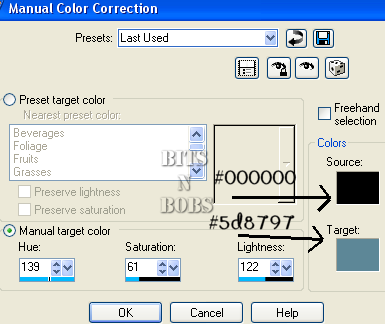 7. Add all copyright info, watermark, name and then crop and export as a png file.
7. Add all copyright info, watermark, name and then crop and export as a png file.
Labels:FTU Tutorials
Thursday 7 May 2009
Labels:Incredimal Stationary
Wednesday 6 May 2009
 Summer Sizzler
Summer SizzlerTutorial written by and © to Bits N Bobs 6th May 2009.
Results are for personal use only.
No monetry gain allowed and that includes placing them behind a paid or donation based membership area.
You are not allowed to share/forward or translate any of my tutorials or place them on any blog, website, DVD or anywhere else without my permission.
These tutorials are written from my own ideas and any similarities to any other tutorial is purely coincidental.
All tutorials are for those with a working knowledge of paintshop pro.
I reserve the right to amend these terms at any time.
Supplies needed.
Font of choice for your name.
I am using Nightmare hero .
Tube of choice.
I am using psp5313 Watermelon by Elias Chatzoudis
Not to be used without an MPT license
Template 94 from Missy
Summer time tagger kit by Bits N Bobs
My word here
I have used the following items from the above kit
Paper 10, Paper 11, Paper 8, Paper 3, Flower garland 2, Glitter doodle 2,
No outside filters needed.
This tutorial was written in PSP 9
Note
Open all the supplies in paintshop except the font.
Double click on your font and minimize.
1. Activate template image cavas size width 500, placement center.
2. Activate rectangle2 layer selections/select all, selections/float, selections/defloat, copy paper 10 and paste in to selection, selections/select none.
3. Activate rectangle layer selections/select all, selections/float, selections/defloat, copy paper 11 and paste in to selection, selections/select none.
4. Activate circle layer selections/select all, selections/float, selections/defloat, copy paper 8 and paste in to selection, selections/select none.
5. Activate the followowing layers in order and add a dropshadow to to each one whilst it is active.
Rectange, rectangle2, circle. You should end up with the cricle layer active.
Effects/3Deffects/dropshadow
Vertical 2
Horizontal 2
Opactity 100
Blur 5.00
Colour black.
6. Resize your tube to 400 pixels high, copy, paste as a new layer and add a dropshadow.
Effects/3Deffects/dropshadow
Vertical 2
Horizontal 2
Opactity 100
Blur 5.00
Colour black.
7. Activate thin rectangle 2, selections/select all, selections/float, selections/defloat, copy paper 3 and paste in to selection, selections/select none and add a dropshadow.
Effects/3Deffects/dropshadow
Vertical 2
Horizontal 2
Opactity 100
Blur 5.00
Colour black.
8. Activate thin rectangle, selections/select all, selections/float, selections/defloat, copy paper 3 and paste in to selection, selections/select none and add a dropshadow.
Effects/3Deffects/dropshadow
Vertical 2
Horizontal 2
Opactity 100
Blur 5.00
Colour black.
9. Resize flower garland 2 to 450 pixels wide, copy, paste as a new layer and add a dropshadow.
Effects/3Deffects/dropshadow
Vertical 2
Horizontal 2
Opactity 100
Blur 5.00
Colour black.
10. Copy summer sizzler wordart and paste as a new layer
11. Activate background layer, resize glitter doodle 2 to 400 pixels high, copy, paste as a new layer, position to your liking, duplicate layer.
Layers/ merge/ merge down, duplicate layer image/mirror, duplicate layer and position in the middle of the other 2 doodles.
Layers/ merge/ merge down, Layers/ merge/ merge down.
12. Image/ canvas size 600 pixels wide, placement centre, ok and add a dropshadow.
Effects/3Deffects/dropshadow
Vertical 2
Horizontal 2
Opactity 100
Blur 5.00
Colour black
13. Close off the background and watermark layer, layers/ merge/ merge visible.
14. Add your copyright info, watermark, name, crop and export as a png file.
Labels:Bits N Bobs,PTU Tutorials
Monday 4 May 2009
 Alice
Tutorial written by and © to Bits N Bobs 4th May 2009
Results are for personal use only.
No monetry gain allowed and that includes placing them behind a paid or donation based membership area.
You are not allowed to share/forward or translate any of my tutorials or place them on any blog, website, DVD or anywhere else without my permission.
These tutorials are written from my own ideas and any similarities to any other tutorial is purely coincidental.
All tutorials are for those with a working knowledge of paintshop pro.
I reserve the right to amend these terms at any time.
Supplies needed.
Font of choice for your name.
I am using Ma Sexy
Tube of choice.
I am using my Alice 2 poser, free on my blog.
Other side of wonderland kit by Pimptress
I have used the following items from the above kit
Frame cluster, pp01, pp02, pp04, flamingo, mushroom 2, Queen of hearts, watch, bottle, flower 5,
No outside filters needed.
This tutorial was written in PSP 9
Note
Open all the supplies in paintshop except the font.
Double click on your font and minimize.
Duplicate all other files and close the originals.
Open a new transparent file 500 x 500 @ 72 dpi
1. Resize frame to 500 pixels high, copy and paste as a new layer.
2. Select the center of the top frame, selections/modify/ expand by 3, add a new raster layer, copy pp01 and paste into selection.
Deselect and send paper layer to the bottom.
3. Select the center of the middle frame, selections/modify/ expand by 3, add a new raster layer, copy pp02 and paste into selection.
Deselect and send paper layer to the bottom.
4. Select the center of the bottom frame, selections/modify/ expand by 3, add a new raster layer, copy pp04 and paste into selection.
Deselect and send paper layer to the bottom.
5. Activate frame layer and add drop shadow with the following settings.
Effects / 3D effects/ dropshadow/ with the following settings
Vertical 2
Horizontal 2
Opacity 100
Blur 5.00
Colour black, OK.
6. Activate top frame paper layer ( in my case blue), resize queen of heart card to 170 pixels high, copy, paste as a new layer and add drop shadow with the following settings.
Effects / 3D effects/ dropshadow/ with the following settings
Vertical 2
Horizontal 2
Opacity 100
Blur 5.00
Colour black, OK.
7. Activate middle frame paper layer ( in my case pink), resize the watch to 170 pixels high, copy, paste as a new layer and add drop shadow with the following settings.
Effects / 3D effects/ dropshadow/ with the following settings
Vertical 2
Horizontal 2
Opacity 100
Blur 5.00
Colour black, OK.
8. Activate bottom frame paper layer ( in my case purple), resize the bottle to 170 pixels high, copy, paste as a new layer. Use raster deform tool to rotate the bottle slightly in line with the frame and add drop shadow with the following settings.
Effects / 3D effects/ dropshadow/ with the following settings
Vertical 2
Horizontal 2
Opacity 100
Blur 5.00
Colour black, OK.
9. Layers/ merge/ merge down and then move the bottle layer above the watch layer.
10. Activate frame layer, resize mushroom 2 to 250 pixels high, copy, paste as a new layer and add drop shadow.
Effects / 3D effects/ dropshadow/ with the following settings
Vertical 2
Horizontal 2
Opacity 100
Blur 5.00
Colour black, OK.
11. Resize flower 5 to 100 pixels high, copy, paste as a new layer, duplicate layer, position, duplicate layer, image/mirror, position, layers/ merge/ merge down, layers/ merge/ merge down and add dropshadow.
Effects / 3D effects/ dropshadow/ with the following settings
Vertical 1
Horizontal 1
Opacity 100
Blur 2.00
Colour black, OK.
12. Resize flamingo to 200 pixels high, activate mushroom layer, copy flamingo and paste as a new layer.
Effects / 3D effects/ dropshadow/ with the following settings
Vertical 2
Horizontal 2
Opacity 100
Blur 5.00
Colour black, OK.
13. Layers/ merge/ merge visible, move layer to the right hand side.
14. Resize Alice tube to 500 pixels high, copy, paste as a new layer and add dropshadow
Effects / 3D effects/ dropshadow/ with the following settings
Vertical 2
Horizontal 2
Opacity 100
Blur 5.00
Colour black, OK.
15. Add copyright info, watermark, name and export as a png file.
Alice
Tutorial written by and © to Bits N Bobs 4th May 2009
Results are for personal use only.
No monetry gain allowed and that includes placing them behind a paid or donation based membership area.
You are not allowed to share/forward or translate any of my tutorials or place them on any blog, website, DVD or anywhere else without my permission.
These tutorials are written from my own ideas and any similarities to any other tutorial is purely coincidental.
All tutorials are for those with a working knowledge of paintshop pro.
I reserve the right to amend these terms at any time.
Supplies needed.
Font of choice for your name.
I am using Ma Sexy
Tube of choice.
I am using my Alice 2 poser, free on my blog.
Other side of wonderland kit by Pimptress
I have used the following items from the above kit
Frame cluster, pp01, pp02, pp04, flamingo, mushroom 2, Queen of hearts, watch, bottle, flower 5,
No outside filters needed.
This tutorial was written in PSP 9
Note
Open all the supplies in paintshop except the font.
Double click on your font and minimize.
Duplicate all other files and close the originals.
Open a new transparent file 500 x 500 @ 72 dpi
1. Resize frame to 500 pixels high, copy and paste as a new layer.
2. Select the center of the top frame, selections/modify/ expand by 3, add a new raster layer, copy pp01 and paste into selection.
Deselect and send paper layer to the bottom.
3. Select the center of the middle frame, selections/modify/ expand by 3, add a new raster layer, copy pp02 and paste into selection.
Deselect and send paper layer to the bottom.
4. Select the center of the bottom frame, selections/modify/ expand by 3, add a new raster layer, copy pp04 and paste into selection.
Deselect and send paper layer to the bottom.
5. Activate frame layer and add drop shadow with the following settings.
Effects / 3D effects/ dropshadow/ with the following settings
Vertical 2
Horizontal 2
Opacity 100
Blur 5.00
Colour black, OK.
6. Activate top frame paper layer ( in my case blue), resize queen of heart card to 170 pixels high, copy, paste as a new layer and add drop shadow with the following settings.
Effects / 3D effects/ dropshadow/ with the following settings
Vertical 2
Horizontal 2
Opacity 100
Blur 5.00
Colour black, OK.
7. Activate middle frame paper layer ( in my case pink), resize the watch to 170 pixels high, copy, paste as a new layer and add drop shadow with the following settings.
Effects / 3D effects/ dropshadow/ with the following settings
Vertical 2
Horizontal 2
Opacity 100
Blur 5.00
Colour black, OK.
8. Activate bottom frame paper layer ( in my case purple), resize the bottle to 170 pixels high, copy, paste as a new layer. Use raster deform tool to rotate the bottle slightly in line with the frame and add drop shadow with the following settings.
Effects / 3D effects/ dropshadow/ with the following settings
Vertical 2
Horizontal 2
Opacity 100
Blur 5.00
Colour black, OK.
9. Layers/ merge/ merge down and then move the bottle layer above the watch layer.
10. Activate frame layer, resize mushroom 2 to 250 pixels high, copy, paste as a new layer and add drop shadow.
Effects / 3D effects/ dropshadow/ with the following settings
Vertical 2
Horizontal 2
Opacity 100
Blur 5.00
Colour black, OK.
11. Resize flower 5 to 100 pixels high, copy, paste as a new layer, duplicate layer, position, duplicate layer, image/mirror, position, layers/ merge/ merge down, layers/ merge/ merge down and add dropshadow.
Effects / 3D effects/ dropshadow/ with the following settings
Vertical 1
Horizontal 1
Opacity 100
Blur 2.00
Colour black, OK.
12. Resize flamingo to 200 pixels high, activate mushroom layer, copy flamingo and paste as a new layer.
Effects / 3D effects/ dropshadow/ with the following settings
Vertical 2
Horizontal 2
Opacity 100
Blur 5.00
Colour black, OK.
13. Layers/ merge/ merge visible, move layer to the right hand side.
14. Resize Alice tube to 500 pixels high, copy, paste as a new layer and add dropshadow
Effects / 3D effects/ dropshadow/ with the following settings
Vertical 2
Horizontal 2
Opacity 100
Blur 5.00
Colour black, OK.
15. Add copyright info, watermark, name and export as a png file.
Labels:PTU Tutorials
Sunday 3 May 2009
Tutorial removed until I hear back from Summit Entertainment :O)
Labels:PTU Tutorials
Subscribe to:
Posts
(Atom)
BNB Blinkie

Tuts Of The Week
Labels
- ! missing kits
- Alex Prihodko
- Amberly Berendson
- AMI
- Angela Newman
- Animated
- Arthur Crowe
- Autumn
- Babe-a-licious
- Bits N Bobs
- C.I.L.M
- Camilla Drakenborg
- CDO
- Christmas
- Competitions
- Cris Ortega
- Danielle Pioli
- Double Impact
- Easter
- Elegance Fly
- Elias Chatzoudis
- Elizabeth Austin
- Enamorte
- Exquisite Scraps
- Fantasia
- Forum sets
- Free Fonts
- FTU Tubes
- FTU Tutorials
- Gorjuss
- Gothic
- Incredimal Stationary
- Ismael Rac
- Italia Ruotolo
- James Jacks
- Jamie Kidd
- Jose Cano
- Karen Middleton
- KatNKDA
- KennyK
- Masks
- Maxine Gadd
- MPT
- MTA
- Mystical Scraps
- New Year
- Nice N Easy
- Nicholas Garton
- No scraps
- Orkus Art
- PFD
- PMTWS
- PTE
- PTU Tutorials
- Rachael Anderson
- Rachael Huntington
- Rachel Tallamy
- SATC
- Selena Fenech
- Shawn Palek
- Spring
- St.Patricks
- Steampunk
- Susan Mckirvergan
- Tag templates
- Thanksgiving
- UpYourArt
- Valentines
- Very Many
- Wilma4Ever
- ZlataM













