Search This Blog
Followers
Tut writers
If you are using any of my kits in your tutorials please email me your blinkie and link so we can add you here.
scrappingbits AT googlemail.com
Thank you
scrappingbits AT googlemail.com
Thank you
TUT TOU
You are welcome to link to my tuts :O) All tutorials are written by and © to Bits N Bobs Results are for personal use only. No monetry gain allowed and that includes placing them behind a paid or donation based membership area. Supplies are to be used for the tutorial they are supplied with and NOT to be shared. You are not allowed to share/forward or translate any of my tutorials or place them on any blog, website, CD, DVD or anywhere else without my permission. These tutorials are written from my own ideas and any similarities to any other tutorial is purely coincidental. All tutorials are for those with a working knowledge of paintshop pro. I reserve the right to amend these terms at any time.
Sunday 20 February 2011
If you like and/or save these templates please click here as a thank you :O)
Very much appreciated and won't cost you a penny
1 template with 2 options.
Dudes or Divas.
The dudes layer is closed so just open it up and close the Divas layer.
As always if you create a tut with it please send me the link.
Labels:Tag templates
Splash of Colour
Tutorial written by and © to Bits N Bobs 20th February 2011
You are not allowed to share/forward or translate this tutorial or place it on any blog or website.
This tutorial is written from my own ideas and any similarities to any other tutorial is purely coincidental.
Tutorial is for those with a working knowledge of paintshop pro.
Supplies needed.
Font of choice for your name.
I am using Just the way you are
Tube of choice , I am using Natalie green fae by me.
Now at MTA
Artwork is not to be used without proper credit
Mask of choice, I am using mask 41 here
Scrap kit Splash of colour by me
Items I am using from this kit are...
paper 2, soc8, soc9, soc13, soc27,
Note
This tutorial was written in PSP 9
Copy any masks to your psp masks folder
Open all other supplies in paintshop except the font.
Double click on your font and minimize.
1. Open a new file 500 x 500 at 72 dpi
Re-size your paper to 500 pixels wide copy,
paste as a new layer.
2. Layers/ load-save mask/ load mask from disk,
select your mask using the settings as in the screenshot below.
Layers/ merge/ merge group.
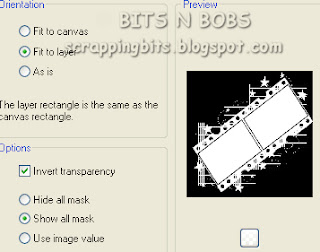
Effects/ 3D effects/ penta.com/ dots and cross.
Settings:- amount 84, cross distance 14, cross width 3

3. Re-size soc9 to 450 pixels high.
Copy, paste as a new layer.
Poition towards the top left corner.
Duplicate this layer, image/ mirror, image/ flip.
Layers/ merge/ merge down.
Layers/ arrange/ send to bottom.
Add a drop shadow of choice.
I use V 3, H 3, O 100, B 9.0, C # 000000
4. Re-size soc13 to 450 pixels high.
Copy, paste as a new layer.
Image/ rotate/ free rotate/ 45 degrees left all layers untabbed.
Position towards the top left corner.
6. Re-size soc27 to 450 pixels wide.
Copy, paste as a new layer.
Layers arrange/ bring to the top.
Image/ rotate/ free rotate/ 37 degrees left, layers untabbed.
Position at the top of the rectangle.
Layers/ duplicate layer,
Image/ flip, image/ mirror.
Position at the bottom of the rectangle.
Layers/ merge/ merge down.
Add a drop shadow, same settings as before.
7. Copy your tube, paste as a new layer.
Image/ re-size to 450 pixels high, all layers untabbed.
Image/ mirror, position to your liking.
Lower the opacity of your tube so you can see through it.
Using your freehand selection tool ( mine is set at point to point )
Carefully cut away the bottom of your tube so she looks like she
is behind the bottom flower stitching. See screenshot below.
Once done hit delete on your keyboard and turn back up the opacity.
Add a drop shadow as before.

8. Re-size soc8 to 350 pixels wide.
Copy, paste as a new layer,
image/ mirror, position towards the top left corner.
Layers/ arrange/ send to bottom, layers/ Duplicate.
Image/ mirror, image/ flip, layers/ merge/ merge down.
Add drop shadow as before.
9. Layers/ merge/ merge visible.
Add your copyright info, name and save.
Tutorial written by and © to Bits N Bobs 20th February 2011
You are not allowed to share/forward or translate this tutorial or place it on any blog or website.
This tutorial is written from my own ideas and any similarities to any other tutorial is purely coincidental.
Tutorial is for those with a working knowledge of paintshop pro.
Supplies needed.
Font of choice for your name.
I am using Just the way you are
Tube of choice , I am using Natalie green fae by me.
Now at MTA
Artwork is not to be used without proper credit
Mask of choice, I am using mask 41 here
Scrap kit Splash of colour by me
Items I am using from this kit are...
paper 2, soc8, soc9, soc13, soc27,
Note
This tutorial was written in PSP 9
Copy any masks to your psp masks folder
Open all other supplies in paintshop except the font.
Double click on your font and minimize.
1. Open a new file 500 x 500 at 72 dpi
Re-size your paper to 500 pixels wide copy,
paste as a new layer.
2. Layers/ load-save mask/ load mask from disk,
select your mask using the settings as in the screenshot below.
Layers/ merge/ merge group.
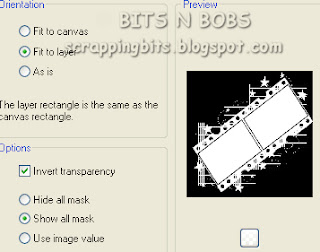
Effects/ 3D effects/ penta.com/ dots and cross.
Settings:- amount 84, cross distance 14, cross width 3

3. Re-size soc9 to 450 pixels high.
Copy, paste as a new layer.
Poition towards the top left corner.
Duplicate this layer, image/ mirror, image/ flip.
Layers/ merge/ merge down.
Layers/ arrange/ send to bottom.
Add a drop shadow of choice.
I use V 3, H 3, O 100, B 9.0, C # 000000
4. Re-size soc13 to 450 pixels high.
Copy, paste as a new layer.
Image/ rotate/ free rotate/ 45 degrees left all layers untabbed.
Position towards the top left corner.
6. Re-size soc27 to 450 pixels wide.
Copy, paste as a new layer.
Layers arrange/ bring to the top.
Image/ rotate/ free rotate/ 37 degrees left, layers untabbed.
Position at the top of the rectangle.
Layers/ duplicate layer,
Image/ flip, image/ mirror.
Position at the bottom of the rectangle.
Layers/ merge/ merge down.
Add a drop shadow, same settings as before.
7. Copy your tube, paste as a new layer.
Image/ re-size to 450 pixels high, all layers untabbed.
Image/ mirror, position to your liking.
Lower the opacity of your tube so you can see through it.
Using your freehand selection tool ( mine is set at point to point )
Carefully cut away the bottom of your tube so she looks like she
is behind the bottom flower stitching. See screenshot below.
Once done hit delete on your keyboard and turn back up the opacity.
Add a drop shadow as before.

8. Re-size soc8 to 350 pixels wide.
Copy, paste as a new layer,
image/ mirror, position towards the top left corner.
Layers/ arrange/ send to bottom, layers/ Duplicate.
Image/ mirror, image/ flip, layers/ merge/ merge down.
Add drop shadow as before.
9. Layers/ merge/ merge visible.
Add your copyright info, name and save.
Labels:Bits N Bobs,MTA,PTU Tutorials
Subscribe to:
Posts
(Atom)
BNB Blinkie

Tuts Of The Week
Labels
- ! missing kits
- Alex Prihodko
- Amberly Berendson
- AMI
- Angela Newman
- Animated
- Arthur Crowe
- Autumn
- Babe-a-licious
- Bits N Bobs
- C.I.L.M
- Camilla Drakenborg
- CDO
- Christmas
- Competitions
- Cris Ortega
- Danielle Pioli
- Double Impact
- Easter
- Elegance Fly
- Elias Chatzoudis
- Elizabeth Austin
- Enamorte
- Exquisite Scraps
- Fantasia
- Forum sets
- Free Fonts
- FTU Tubes
- FTU Tutorials
- Gorjuss
- Gothic
- Incredimal Stationary
- Ismael Rac
- Italia Ruotolo
- James Jacks
- Jamie Kidd
- Jose Cano
- Karen Middleton
- KatNKDA
- KennyK
- Masks
- Maxine Gadd
- MPT
- MTA
- Mystical Scraps
- New Year
- Nice N Easy
- Nicholas Garton
- No scraps
- Orkus Art
- PFD
- PMTWS
- PTE
- PTU Tutorials
- Rachael Anderson
- Rachael Huntington
- Rachel Tallamy
- SATC
- Selena Fenech
- Shawn Palek
- Spring
- St.Patricks
- Steampunk
- Susan Mckirvergan
- Tag templates
- Thanksgiving
- UpYourArt
- Valentines
- Very Many
- Wilma4Ever
- ZlataM













