Search This Blog
Followers
Tut writers
If you are using any of my kits in your tutorials please email me your blinkie and link so we can add you here.
scrappingbits AT googlemail.com
Thank you
scrappingbits AT googlemail.com
Thank you
TUT TOU
You are welcome to link to my tuts :O) All tutorials are written by and © to Bits N Bobs Results are for personal use only. No monetry gain allowed and that includes placing them behind a paid or donation based membership area. Supplies are to be used for the tutorial they are supplied with and NOT to be shared. You are not allowed to share/forward or translate any of my tutorials or place them on any blog, website, CD, DVD or anywhere else without my permission. These tutorials are written from my own ideas and any similarities to any other tutorial is purely coincidental. All tutorials are for those with a working knowledge of paintshop pro. I reserve the right to amend these terms at any time.
Friday 18 January 2013
Zombie Love
Tutorial written by and © to Bits N Bobs 18th January 2013.
Results are for personal use only.
No monetry gain allowed and that includes placing them behind a paid or donation based membership area.
You are not allowed to share/forward or translate any of my tutorials or place them on any blog, website, DVD or anywhere else without my permission.
These tutorials are written from my own ideas and any similarities to any other tutorial is purely coincidental.
All tutorials are for those with a working knowledge of paintshop pro.
I reserve the right to amend these terms at any time.
Supplies needed.
Font of choice for your name.
I am using Burtons nightmare 2000
Tube of choice.
I am using Zombie by Anna Marine available at CDO Store
Tube is not to be used without the correct licence.
FTU Scrap kit Sampler Be Mine Or Die available here
Items I have used are....
Tag back cluster, Word art 3, Ribbon flower, leaves 1, attachment
Note
This tutorial was written in PSP 9.
Double click on your font and minimize.
Open all other supplies in paintshop.
1. Open the tagback cluster.
Shift+D and close the original.
Resize the tag back to 600 pixels high,
all layers tabbed.
Image re-size to 450 pixels high,
all layers un-tabbed.
2. Copy your leaves, paste as a new layer.
Re-size to 300 pixels high,
all layers un-tabbed.
Position to top right corner.
Layers/ duplicate, image/ mirror, image/ flip.
Position to the left top corner.
Layers/ merge/ merge down.
Add a drop shadow of choice.
I have used...
V 3 - H 3 - O 80 - B 7 - Colour #000000
Layers/ arrange/ move down.
Layers/ duplicate,image/ flip, image/ mirror.
Layers/ merge/ merge down.
3. Activate your top layer.
Copy your ribbon flower.
Paste as a new layer.
Re-size to 450 pixels high.
Position to your liking on the right.
Add a drop shadow.
Layers/ duplicate,image/ flip, image/ mirror.
Layers/ merge/ merge down.
4. Copy your tube, paste as a new layer.
Position to the left hand side.
Add a drop shadow.
5. Copy your word art.
Paste as a new layer.
Re-size to 400 pixels wide.
Position at the top towards the right corner.
Add a drop shadow.
I have used...
V 3 - H 3 - O 100 - B 1 - Colour #000000
Then again using...
V 3 - H 3 - O 100 - B 5 - Colour #ffffff
6. Copy the attachment and position to your liking.
I have put mine on the right hand side and
between the two flowers.
Add a drop shadow of choice.
I have used...
V 3 - H 3 - O 80 - B 7 - Colour #000000
7. Copy the close up of your tube.
Paste as a new layer.
Image/ mirror.
Position so the head is in the center of the tagback.
Activate the tagback layer.
Selections/ select all, Selections/ float, Selections/ defloat,
Selections/ invert.
Activate the close up layer and hit delete
on your keyboard. Selections/ select none.
Layers/ properties, blend mode change to Luminance legcy.
Lower the layer opacity to 30%.
Layers/ arrange, move down,
Layers/ arrange, move down,
Layers/ arrange, move down,
8. Layers/ new raster layer.
Add your copy right info and name.
Layers/ merge / merge visible and save.
Labels:CDO,FTU Tutorials
Tuesday 15 January 2013
Forever Yours
Tutorial written by and © to Bits N Bobs 13th January 2011
You are not allowed to share/forward or translate this tutorial or place it on any blog or website.
This tutorial is written from my own ideas and any similarities to any other tutorial is purely coincidental.
Tutorial is for those with a working knowledge of paintshop pro.
Supplies needed.
Font of choice for your name.
I am using Island of Misfit Toys.
Font Impact for writing.
Tube of choice , I am using Scarlett by Jamie kidd
Artwork is not to be used without the correct Licence.
Penta.com - Dots and cross - Garbage collection
Mask 341 by vix
Scrap kit All for Love by Bits N Bobs
Items I am using from this scrap kit are
AFL Paper 1, AFL Paper 3, AFL23, AFL13, AFL60,
Note
For the animation you will need animation shop.
This tutorial was written in PSP 9
Copy any masks to your psp masks folder
Open all other supplies in paintshop except the font.
Double click on your font and minimize.
1. Re-size your paper to 500 x 500, copy.
Open a new image 500 x 500 @ 72 pixels/inch
Paste your paper as a new layer.
2. Layers/ load/save mask/ Load mask from disk,
Look for mask Vix_Mask341 and load with the settings in the screen shot below.
Layers/ merge/ merge group
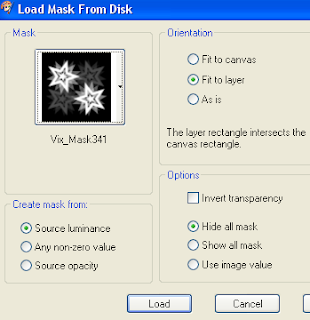
3. Re-size your AFL23 to 450 pixels wide,
copy, paste as a new layer,
position to your liking.
Using your magic wand hold your shift key and
select the centre of both hearts.
Selections/ modify/ expand by 5.
Layers/ new raster layer, Layers/ arrange/ move down.
Re-size AFL paper 3 to 450 pixels wide,
copy, paste into selection, selections/ select none.
Activate your hearts frame, Leyers/ Merge/ merge down.
Add a drop shadow of choice.
My settings remain the same throughout and I use...
V 3, H 3, O 100, B 9.0, Colour #000000
4. Re-size AFL13 to 250 pixels high.
Copy and paste as a new layer.
Position to your liking.
Add a drop shadow.
5. Activate your mask layer.
Re-size AFL60 to 350 pixels high.
Copy and paste as a new layer.
Layers/ Arrange/ Brint to the top.
Position to your liking.
Add a dropshadow.
Layers/ Arrange/ move down.
6. Activate your top layer.
Re-size your tube if needed.
I have re-sized mine to 350 pixels high.
Position to your liking and add a drop shadow.
7. Layers/ new raster layer.
Using the font Impact, Floating, size 48, colour of choice,
type a word of your choosing in capitals.
While still selected go to Effects/ plugins/ penta.com/ Dots and cross
Amount:72, Cross Distance: 10, Cross width: 2.
Selections/ Modify/ Expand by 5.
Layers/ new raster layer, flood fill with #ffffff.
Layers/ arrange/ move down.
Selections/ Modify/ Expand by 2.
Layers/ new raster layer, flood fill with #ac9778
Layers/ arrange/ move down.
8. Layers/ merge/ merge visible.
Add all copy right info.
Add your name,export as png for transparent background
or jpg for a white background and save.
Labels:Bits N Bobs,Jamie Kidd,PFD,PTU Tutorials
All For Love
Tutorial written by and © to Bits N Bobs 28th January 2012.
Results are for personal use only.
No monetry gain allowed and that includes placing them behind a paid or donation based membership area.
You are not allowed to share/forward or translate any of my tutorials or place them on any blog, website, DVD or anywhere else without my permission.
These tutorials are written from my own ideas and any similarities to any other tutorial is purely coincidental.
All tutorials are for those with a working knowledge of paintshop pro.
I reserve the right to amend these terms at any time.
Supplies needed.
Font of choice for your name.
I am using Bickley Script Plain
Tube of choice.
I am using one by Carlos Diez
Mine is CO0017 available at UpYourArt
Tube is not to be used without the correct licence.
Mask by essex girl available here
Scrap kit 'All For Love' by Bits N Bobs
From this kit I am using...
AFLpaper3, AFL17, AFL23, AFL43, AFL54, AFL60,
Plugins needed.
You can do this without this plugin.
Xero Fritilliary under freeware you want the full 40 plugin pack.
Note
This tutorial was written in PSP 9.
Open all supplies in paintshop except the font.
Double click on your font and minimize.
1.Open a new image 550 x 550 and 72dpi.
Re-size your paper to 550 pixels,
copy and paste as a new layer on your new image.
Layers/ Load/save mask/ from disk
Layers/ merge group.
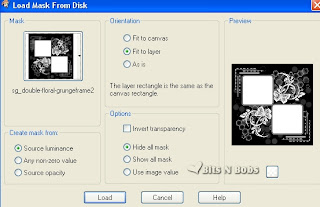
2.Activate AFL-23, image/ mirror.
Copy and paste as a new layer onto your working image.
Re-size to 350 pixels all layers untabbed.
With your magic wand select the center of both hearts.
Selections/ modify/ expand by 5.
Layers/ new raster layer, layers/ arrange/ move down.
Copy your paper again and paste into selection,
Selections/ select none.
Effects/ plugins/ xero/ fritilliary
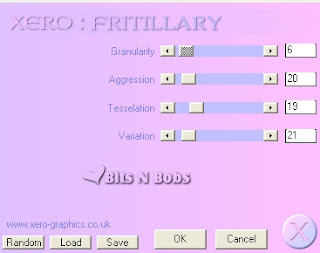
3.Activate top layer.
Copy AFL54,
paste as a new layer on your working image.
Layers/ arrange/ move down, Layers/ arrange/ move down again.
Position to your liking.
Copy AFL43, paste as a new layer,
Position at the top of the ivy to cover the top stem.
Image/ re-size, re-size to 350 pixels wide, all layers untabbed.
Move back to it's position.
4.Activate top layer.
Copy AFL60,
paste as a new layer on your working image.
Image/ re-size to 350 pixels wide, all layers untabbed.
Position to the left .
Erase any top part of the strings above the heart.
Layers/ arrange/ move down, Layers/ arrange/ move down again.
Layers/ duplicate, Image/ mirror,
Layers/ arrange/ move down, repeat the move down until this element
is above the layer with the mask but below the ivy.
Erase any top part of the strings above the heart.
5.Copy AFL17,
Activate the layer with the mask.
Paste as a new layer,
image/ re-size, re-size to 450, all layers untabbed.
Effects/ 3D effects/ Inner Bevel
Bevel #1, Width 8, Smoothness 0, Depth 1, Ambience 0, Shininess,
Colour #FFFFFF, Angle 315, Intensity 50, Elevation 30
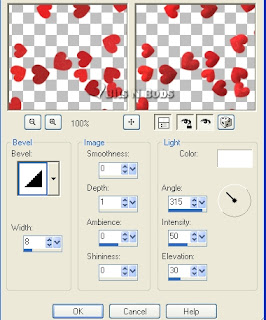
6.Activate your top layer.
Copy your tube, paste as a new layer.
Image/ re-size, re-size to 450 pixels wide,
all layers untabbed.
7.Add a drop shadow of choice to any layer of your choosing.
I am using H3, V3, O65, B7, colour #000000
on all layers except the layer with the mask.
8.Activate your top layer.
Layers/ new raster layer.
Add your copyright info and any text.
Layers/ merge/ merge visible.
File export and save as a transparent png.
Tutorial written by and © to Bits N Bobs 28th January 2012.
Results are for personal use only.
No monetry gain allowed and that includes placing them behind a paid or donation based membership area.
You are not allowed to share/forward or translate any of my tutorials or place them on any blog, website, DVD or anywhere else without my permission.
These tutorials are written from my own ideas and any similarities to any other tutorial is purely coincidental.
All tutorials are for those with a working knowledge of paintshop pro.
I reserve the right to amend these terms at any time.
Supplies needed.
Font of choice for your name.
I am using Bickley Script Plain
Tube of choice.
I am using one by Carlos Diez
Mine is CO0017 available at UpYourArt
Tube is not to be used without the correct licence.
Mask by essex girl available here
Scrap kit 'All For Love' by Bits N Bobs
From this kit I am using...
AFLpaper3, AFL17, AFL23, AFL43, AFL54, AFL60,
Plugins needed.
You can do this without this plugin.
Xero Fritilliary under freeware you want the full 40 plugin pack.
Note
This tutorial was written in PSP 9.
Open all supplies in paintshop except the font.
Double click on your font and minimize.
1.Open a new image 550 x 550 and 72dpi.
Re-size your paper to 550 pixels,
copy and paste as a new layer on your new image.
Layers/ Load/save mask/ from disk
Layers/ merge group.
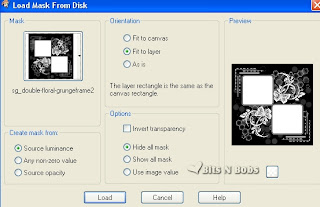
2.Activate AFL-23, image/ mirror.
Copy and paste as a new layer onto your working image.
Re-size to 350 pixels all layers untabbed.
With your magic wand select the center of both hearts.
Selections/ modify/ expand by 5.
Layers/ new raster layer, layers/ arrange/ move down.
Copy your paper again and paste into selection,
Selections/ select none.
Effects/ plugins/ xero/ fritilliary
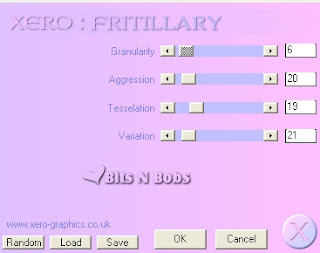
3.Activate top layer.
Copy AFL54,
paste as a new layer on your working image.
Layers/ arrange/ move down, Layers/ arrange/ move down again.
Position to your liking.
Copy AFL43, paste as a new layer,
Position at the top of the ivy to cover the top stem.
Image/ re-size, re-size to 350 pixels wide, all layers untabbed.
Move back to it's position.
4.Activate top layer.
Copy AFL60,
paste as a new layer on your working image.
Image/ re-size to 350 pixels wide, all layers untabbed.
Position to the left .
Erase any top part of the strings above the heart.
Layers/ arrange/ move down, Layers/ arrange/ move down again.
Layers/ duplicate, Image/ mirror,
Layers/ arrange/ move down, repeat the move down until this element
is above the layer with the mask but below the ivy.
Erase any top part of the strings above the heart.
5.Copy AFL17,
Activate the layer with the mask.
Paste as a new layer,
image/ re-size, re-size to 450, all layers untabbed.
Effects/ 3D effects/ Inner Bevel
Bevel #1, Width 8, Smoothness 0, Depth 1, Ambience 0, Shininess,
Colour #FFFFFF, Angle 315, Intensity 50, Elevation 30
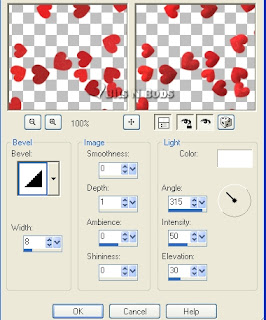
6.Activate your top layer.
Copy your tube, paste as a new layer.
Image/ re-size, re-size to 450 pixels wide,
all layers untabbed.
7.Add a drop shadow of choice to any layer of your choosing.
I am using H3, V3, O65, B7, colour #000000
on all layers except the layer with the mask.
8.Activate your top layer.
Layers/ new raster layer.
Add your copyright info and any text.
Layers/ merge/ merge visible.
File export and save as a transparent png.
Labels:Bits N Bobs,PTU Tutorials,UpYourArt
Monday 14 January 2013
Katherine
Tutorial written by and © to Bits N Bobs 14th January 2013.
Results are for personal use only.
No monetry gain allowed and that includes placing them behind a paid or donation based membership area.
You are not allowed to share/forward or translate any of my tutorials or place them on any blog, website, DVD or anywhere else without my permission.
These tutorials are written from my own ideas and any similarities to any other tutorial is purely coincidental.
All tutorials are for those with a working knowledge of paintshop pro.
I reserve the right to amend these terms at any time.
Supplies needed.
Font of choice for your name.
I am using Three dates one night
Tube of choice.
I am using Katherine available at MyTubedArt
Tube is not to be used without the correct licence.
Note
This tutorial was written in PSP 9.
Double click on your font and minimize.
Open all other supplies in paintshop.
Open a new image 600 wide X 250 high at 72 dpi
1. Open the preview 3 image from your tube folder.
Copy, paste as a new layer on your working image.
Position to the left hand side.
Layers/ Duplicate, Image/ Mirror.
Position to the right hand side so there is
no join seam in the striped wall paper.
Layers/ merge/ merge visible.
2. Using your rectangle selection tool with a feather
of 8 antialias checked select part of the striped wall paper
where you joined them.
Edit/ paste as a new layer.
Selections/ select none.
Move the pasted piece over the chair on the right
hand side.
Layers/ duplicate layer, move the pasted piece over the chair
again on the right so none of it is showing.
3. Open the close up of your tube.
Close the bg layer of the close up.
Edit/ copy merged.
Activate your working image.
Edit/ paste as a new layer.
Image/ mirror.
Position to your liking on the right.
Layers/ properties/ Blend mode change to Screen.
4. Layers/ new raster layer.
Selections/ select all.
Select a colour from your tube and flood fill.
I have used #b13d40
Selections/ modify/ contract by 5,
hit delete on your keyboard.
Selections/ select none.
Add a drop shadow of choice.
I have used...
V 0 - H 0 - O 0 - B 13 - Colour #000000
5. Layers/ new raster layer.
Add your copy right info and name.
Layers/ merge / merge visible and save.
6. For a matching AV open a 180 x 180 new file.
Copy your image, paste as a new layer.
Position to your liking.
Layers/ add a new raster layer.
Selections/ select all.
Select a colour from your tube and flood fill.
I have used #b13d40
Selections/ modify/ contract by 3,
hit delete on your keyboard.
Selections/ select none.
Add a drop shadow of choice.
I have used...
V 0 - H 0 - O 0 - B 13 - Colour #000000
Layers/ new raster layer.
Add your copy right info and name.
Layers/ merge / merge visible and save.
Labels:Bits N Bobs,Forum sets,FTU Tutorials,MTA,PFD
Subscribe to:
Posts
(Atom)
BNB Blinkie

Tuts Of The Week
Labels
- ! missing kits
- Alex Prihodko
- Amberly Berendson
- AMI
- Angela Newman
- Animated
- Arthur Crowe
- Autumn
- Babe-a-licious
- Bits N Bobs
- C.I.L.M
- Camilla Drakenborg
- CDO
- Christmas
- Competitions
- Cris Ortega
- Danielle Pioli
- Double Impact
- Easter
- Elegance Fly
- Elias Chatzoudis
- Elizabeth Austin
- Enamorte
- Exquisite Scraps
- Fantasia
- Forum sets
- Free Fonts
- FTU Tubes
- FTU Tutorials
- Gorjuss
- Gothic
- Incredimal Stationary
- Ismael Rac
- Italia Ruotolo
- James Jacks
- Jamie Kidd
- Jose Cano
- Karen Middleton
- KatNKDA
- KennyK
- Masks
- Maxine Gadd
- MPT
- MTA
- Mystical Scraps
- New Year
- Nice N Easy
- Nicholas Garton
- No scraps
- Orkus Art
- PFD
- PMTWS
- PTE
- PTU Tutorials
- Rachael Anderson
- Rachael Huntington
- Rachel Tallamy
- SATC
- Selena Fenech
- Shawn Palek
- Spring
- St.Patricks
- Steampunk
- Susan Mckirvergan
- Tag templates
- Thanksgiving
- UpYourArt
- Valentines
- Very Many
- Wilma4Ever
- ZlataM
















