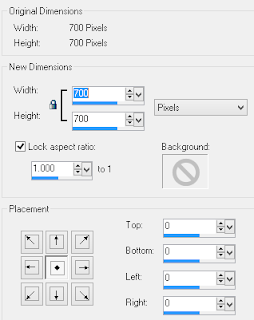Search This Blog
Followers
Tut writers
If you are using any of my kits in your tutorials please email me your blinkie and link so we can add you here.
scrappingbits AT googlemail.com
Thank you
scrappingbits AT googlemail.com
Thank you
TUT TOU
You are welcome to link to my tuts :O) All tutorials are written by and © to Bits N Bobs Results are for personal use only. No monetry gain allowed and that includes placing them behind a paid or donation based membership area. Supplies are to be used for the tutorial they are supplied with and NOT to be shared. You are not allowed to share/forward or translate any of my tutorials or place them on any blog, website, CD, DVD or anywhere else without my permission. These tutorials are written from my own ideas and any similarities to any other tutorial is purely coincidental. All tutorials are for those with a working knowledge of paintshop pro. I reserve the right to amend these terms at any time.
Friday 4 November 2016
Autumn Nina
Tutorial written by and © to Bits N Bobs 4th November 2016.
Results are for personal use only.
No monetry gain allowed and that includes placing them behind a paid or donation based membership area.
You may add a link for this tutorial on your forum etc.
You are not allowed to share/forward or translate any of my tutorials or place them on any blog, website, DVD or anywhere else without my permission.
These tutorials are written from my own ideas and any similarities to any other tutorial is purely coincidental.
All tutorials are for those with a working knowledge of paintshop pro.
I reserve the right to amend these terms at any time.
Supplies needed.
Font of choice for your name.
I am using Midnight Legend
Tube of choice.
I am using Nina by Bits N Bobs available here at PFD
Tube is not to be used without the correct licence.
Masks of choice.
I am using Vix_Mask363 by Vix and Sg_double-stencilled eclipse1 by Essex Girl
both are available in the supplies file
Scrap kit Autumn available here
by Bits N Bobs
Note
Download masks and wordart supplies here
This tutorial was written in PSP 9.
Double click on your font and minimize.
Install your masks.
Open a new image, 600 w x 600 h at 72 dpi.
1. Copy paper 3.
Activate your working image.
Selections/ select all, paste into selection.
Layers/ Load/Save mask, Load mask from Disk,
scroll through and select your mask.
Tab Source Luminance, Fit to canvas, Invert transparency.
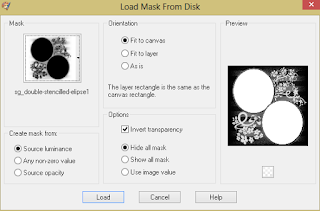
Layers/ merge/ merge group.
Selections/ select none.
2. Copy paper 9.
Activate your working image.
Selections/ select all, Layers/ new raster layer,
paste into selction.
Layers/ Load/Save mask, Load mask from Disk,
scroll through and select your mask.
Tab Source Luminance, Fit to canvas.
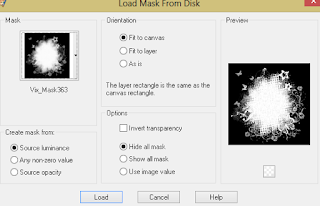
Layers/ merge/ merge group.
Selections/ select none.
Image/ canvas size.
Re-size to 700 pixels wide and high.
Center placement.
3. Copy element 65.
Paste as a new layer.
Image/ re-size to 400 pixels wide,
all layers un-tabbed.
Image/ mirror, position to the left.
Layers/ arrange/ move down.
4. Activate your top layer.
Copy element 60.
Paste as a new layer.
Image/ re-size to 400 pixels wide,
all layers un-tabbed.
Copy paper 4, using your magic wand
select the center of your frame.
Layers/ new raster layer.
Paste into selection (Ctrl+Shift+L)
Layers/ arrange/ move down.
Selections/ select none.
5. Copy the top half of your tube.
Paste as a new layer.
Selections/ select all, selections/ float/defloat.
Activate your frame layer and using your eraser
rub out the top part of the frame over her head.
Selections/ select none.
Erase all other parts of your tube that are
sticking out of the frame.
Add a dropshadow of choice.
I have used V3 H3 O66 B7 Colour #000000
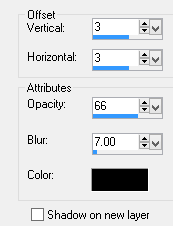
Activate top layer.
Layers/ arrange/ merge down, repeat.
Add a dropshadow again.
6. Copy element 32.
Paste as a new layer.
Image/ re-size to 400 pixels wide,
all layers un-tabbed.
Position towards the top right corner.
Layers/ duplicate, Image/ flip.
Layers/ merge/ merge down.
Layers/ arrange/ move down.
7. Activate your top layer.
Copy element 74.
Paste as a new layer.
Image/ re-size to 400 pixels wide,
all layers un-tabbed.
Position to the right hand side,
move up slightly.
Add a drop shadow.
8. Copy element 46.
Paste as a new layer.
Image/ re-size to 200 pixels wide,
all layers un-tabbed.
Position at the top of the jewel droplet (element 74)
Add a drop shadow.
Layers/ duplicate layer.
Image/ mirror.
Position at the bottom right of the frame.
9. Copy element 44.
Paste as a new layer.
Image/ re-size to 400 pixels wide,
all layers un-tabbed.
Position at bottom left corner of the frame.
Add a drop shadow.
Layers/ arrange/ move down four times.
Your element should be below the jewel droplet.
10. Copy element 48.
Paste as a new layer.
Image/ re-size to 300 pixels wide,
all layers un-tabbed.
Position towards the bottom left corner.
Add a drop shadow.
11. Copy element 1.
Paste as a new layer.
Image/ re-size to 200 pixels wide,
all layers un-tabbed.
Position towards the middle right of your frame.
Add a drop shadow.
12. Copy element 5.
Paste as a new layer.
Image/ re-size to 200 pixels wide,
all layers un-tabbed.
Image/ flip
Position towards the top right corner.
Add a drop shadow.
13. Copy your wordart.
Paste as a new layer.
Position towards the bottom of your frame.
Layers/ arrange/ bring to top.
Selections/ all, Selection float, Selections de-float.
Selections/ modify/ expand by 2.
Layers/ new raster layer, floodfill with white (#ffffff)
Selection/ none.
Add a dropshadow.
14. Layers/ merge/ merge visible.
Add all copyright info.
Export and save as a transparent png.
Matching AV
15. For a matching AV open a new image
180 x 180 and 72 dpi.
Copy your tag and paste as a new layer.
Position to your liking.
Add copyright info and name,
export as before and save.
Labels:Autumn,Bits N Bobs,PFD,PTU Tutorials
Subscribe to:
Posts
(Atom)
BNB Blinkie

Tuts Of The Week
Labels
- ! missing kits
- Alex Prihodko
- Amberly Berendson
- AMI
- Angela Newman
- Animated
- Arthur Crowe
- Autumn
- Babe-a-licious
- Bits N Bobs
- C.I.L.M
- Camilla Drakenborg
- CDO
- Christmas
- Competitions
- Cris Ortega
- Danielle Pioli
- Double Impact
- Easter
- Elegance Fly
- Elias Chatzoudis
- Elizabeth Austin
- Enamorte
- Exquisite Scraps
- Fantasia
- Forum sets
- Free Fonts
- FTU Tubes
- FTU Tutorials
- Gorjuss
- Gothic
- Incredimal Stationary
- Ismael Rac
- Italia Ruotolo
- James Jacks
- Jamie Kidd
- Jose Cano
- Karen Middleton
- KatNKDA
- KennyK
- Masks
- Maxine Gadd
- MPT
- MTA
- Mystical Scraps
- New Year
- Nice N Easy
- Nicholas Garton
- No scraps
- Orkus Art
- PFD
- PMTWS
- PTE
- PTU Tutorials
- Rachael Anderson
- Rachael Huntington
- Rachel Tallamy
- SATC
- Selena Fenech
- Shawn Palek
- Spring
- St.Patricks
- Steampunk
- Susan Mckirvergan
- Tag templates
- Thanksgiving
- UpYourArt
- Valentines
- Very Many
- Wilma4Ever
- ZlataM